Managing Assets
You can use the download file from your financial institution to add assets or update share quantities easily using the Update Account tool. However, you can also manage assets as needed using the tools in the Investment Assets section of the Investments menu tab.
Adding Assets
You can use the Add Asset tool to add assets to the Stock/ETF, Mutual Fund and Cash tables in your Account worksheets. Just click the Add Asset tool and enter the stock, ETF or mutual fund ticker symbol, select the type of asset and click OK.

Sometimes Excel will not be able to identify or will mis-identify the newly added stock, ETF or mutual fund. To correct the problem, right-click on the asset name and select Data Type - Change and type the asset symbol into the Data Selector field and hit Enter. It will display of list of potential matches. Just select the one that descirbes your asset. Unless you live outside the United States, always pick the XNYS (New York Stock Exchange) or XNAS (Nasdaq Stock Exchange) for the exchange options. For some foreign company stocks, you may need to select the OTCM (OTC Market Group) option.
Switching Asset Types
Sometimes when importing or adding assets they will accidentally end up in the wrong table. For example, an ETF may end up in the Mutual Fund table. To correct the problem just select a cell in the row where the mis-placed asset resides and click the Switch Asset Type tool in the Investment Assets section of the Investments menu tab. The asset will automatically be moved to the other table.
You cannot move an asset to the Cash investment table. It needs to be done manually. Just use the Add Asset tool to add the asset as a Cash asset and then use the Delete Asset tool to delete it from the Stock/ETF or Mutual Fund table.
Displaying Asset Cards
You can display a snapshot of information for a particular asset by clicking on the little icon of the bank building in the Stock/ETF/Mutual Fund column. It will display a popup with all the information pertinent to that particular asset.
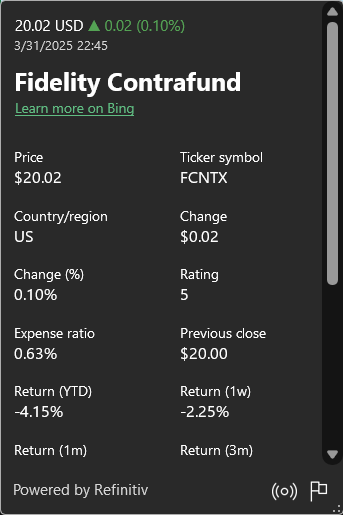
Deleting Assets
To delete an existing assets in one of your accounts simply select a cell in the row where the asset resides and click the Delete Asset tool in the Investment Assets section of the Investments menu tab. You will be prompted to confirm that you want to delete it. Just click Yes to confirm.
Visit Checkbook on Facebook
Visit Handicap Manager on Facebook