Managing Investment Accounts
New Account Tool
The first step in getting started with Investment Tracker for Excel is setting up one or more Investment Accounts. Just click the New Account tool and fill in the name of the account, account number (optional) and the type of assets held in the account. If the account holds strictly mutual funds, select the Mutual Fund option or, if it is strictly for stocks and ETF's, select that option, or select Both. When in doubt, just select Both. You can always change it later.
Just click OK once you've completed the New Account form and a new Account worksheet will be created with tables for Stocks/ETF's, Mutual Funds and any Cash assets in the account. For information on how to populate the tables with the assets in your account, see the Update Account and Managing Assets topics.
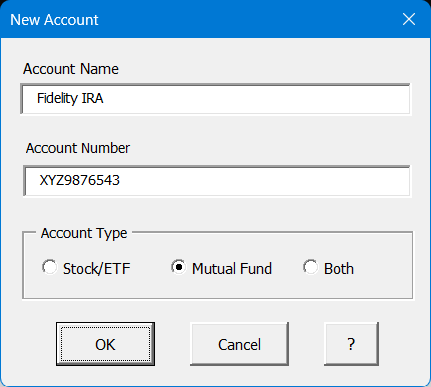
Edit Account Tool
The edit account tool allows you to change any of the information or options that you entered when you started the account with the New Account tool.
Delete Account Tool
As its name suggests, the Delete Account Tool will delete an entire account worksheet along with all the assets in the account. You will be prompted to confirm that you want to delete the account. Just click Yes to delete it. Be careful using this tool as there is no way to undo it.
Visit Checkbook on Facebook
Visit Handicap Manager on Facebook